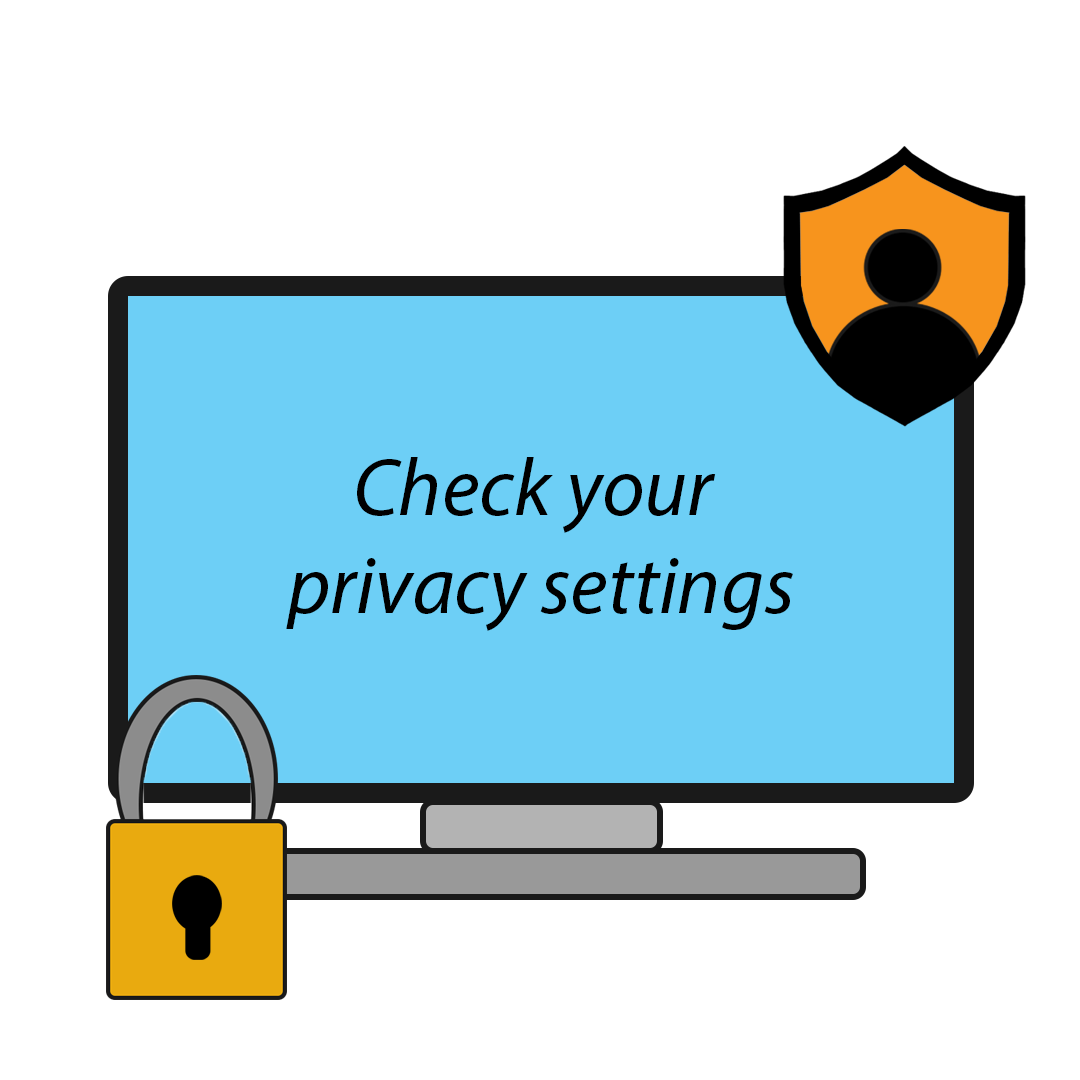How to set your social medias as private
Keeping your social media locked tight not only protects you from being hacked, it also stops potential employees seeing something you do not want them to. Some people have had social media for most of their teenage years and everyone has innocently shared something or posted something that could offend/upset someone by accident. So be smart and tighten those Social Media settings. Here is our guide on how to tighten them up.
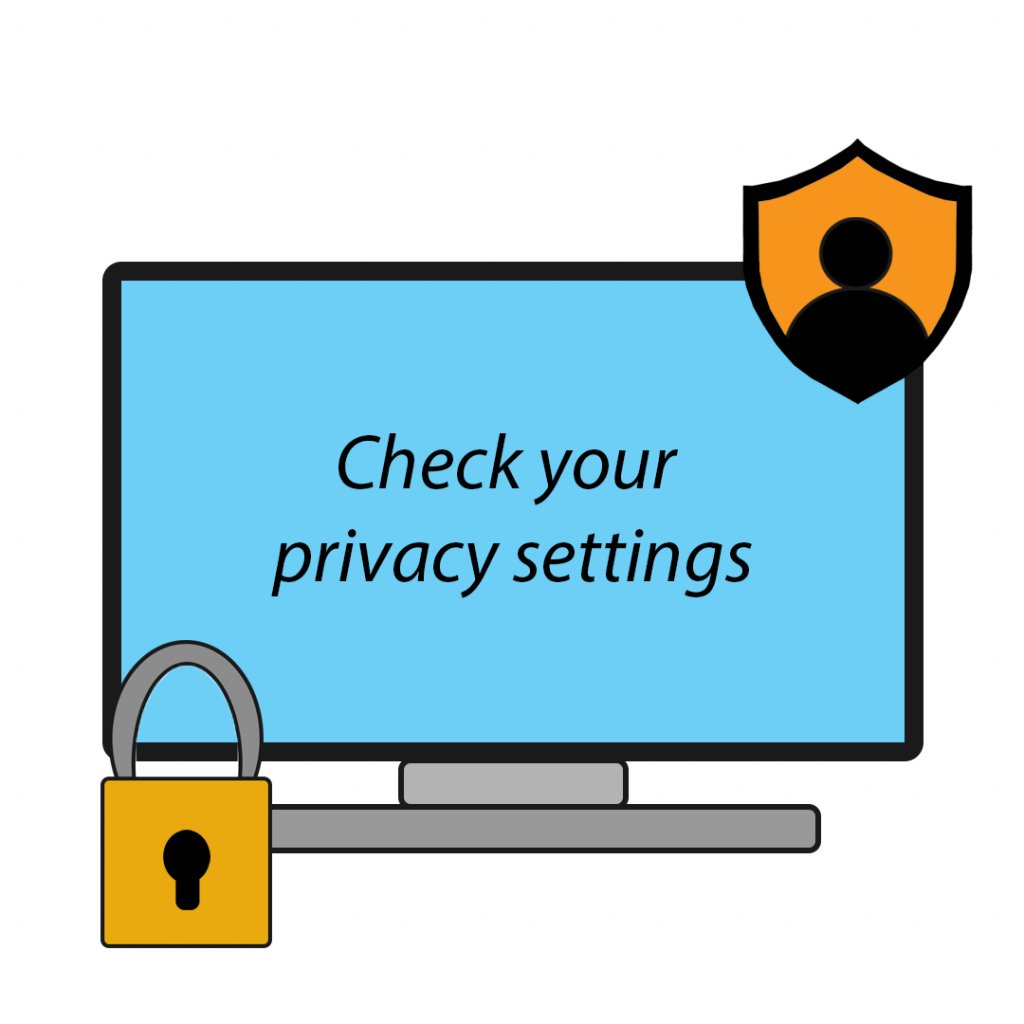
Social Media to check:
Facebook:
From a PC – Click the small circle in the top right of the screen (generally a small profile pic). Select Settings & Privacy then settings. On the left select privacy. From here you can select – check a few important settings. This will allow you to quickly review some important Social Media settings. You can then move to the activity section. Here you can select who sees your future posts.
This can be automatically set to everyone. You can change it to just you, friends, friends of friends and everyone. It’s up to you which you choose but friends or friends of friends is the safest. You can monitor what posts your tagged in and if you want them to show on your profile. You can limit the audience for posts you have shared with friends of friends or public. Additionally, you can select who sees what pages you follow.
There is a section that allows you to minimise your visibility on Facebook. Making your profile harder to find for those who do not know you. It is all quite explanatory on this page but I would recommend reading each option and updating to what you feel comfortable. Facebook is more in-depth with options so it is worth taking the time to make it correct for you.
Instagram:
From a PC – Click profile on the left-hand side. Then edit profile top right. There will then be a list of options, you are wanting to check the “who can see your content” section. You can either be an open profile and this box is off or turn it on and your Social Media account will be private. This means that unless someone is following you then they cannot see anything you post. “How others can interact with you” is also another Social Media section that you can check out, here you can change who can tag you in things and @mention you. This platform is easy to update profile preferences.
X (Twitter):
From a PC – you will find an option labelled More on the left. Select Settings and Support. Then Settings and Privacy. Privacy and safety are the next option to choose. Take your time going through each of these options and again selecting what bests works for your social media. The options are less with Twitter but equally important if you are a regular user of this Social Media platform.
LinkedIn:
LinkedIn is an exception to the privacy rules. This is an important platform to use for when you are looking for work. You do not want to be hidden from people BUT you do need to be aware of what you like, celebrate, share etc from other profiles. This will show that you have liked it on your profile for others to see. Ensure your profile is fully up to date with education and work history. Ensuring your profile picture is a professional one and that your contact details are up to date. You do not need to share your phone number or private email as people can message you through the platform.
If you would like any help or support with finding a Graduate role, then please do contact us and check out our LinkedIn for up to date job posts.